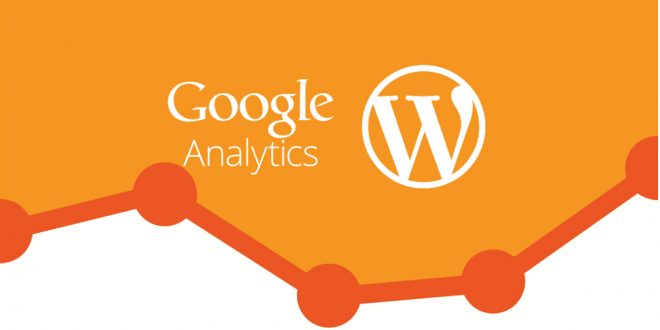You can always post anything you want on your website. Unfortunately, you will not be able to know their interaction towards the content of the website. This is the main reason why Google Analytics is required. This tool will help you to figure out the interaction of your visitors. By understanding the result of this tool, you will be able to redirect the progress of the website. Since most website relies on WordPress, this article will talk about how to add the tool on WordPress.
Tutorial on Adding Google Analytics to WordPress
-
Creating Google Analytics account
Since Google Analytics is developed by Google, you will need Google account to register. In order to register, you will need to login into your Google account. After that, select option for Google Analytics. Click on sign up in order to create the account. During the registration, you will need to input your website. Other standard forms such as URL, website name, country, time zone, and many more should be completed as well. Click on the button where it says Get Tracking ID. By completing this step, you will obtain series of codes. You will need them on the next step.
-
Installing Plugin
Unfortunately, WordPress is not supporting this tool. In order to add Google Analytics on your WordPress, you will need to install plugin first. Plugin is able to make your WordPress account compatible to Google Analytics. There are several plugins recommended for WordPress. Simply select one of them and follow the instruction. The instruction on how to use the plugin might vary depending on the plugin used.
-
Activating the Plugin
Once the plugin is installed, the next step is activating the plugin. It needs to know the WordPress will be linked to which account of Google Analytics. This is why you will need the previous codes. In order to complete this step, you need to go to the setting part of the plugin. The next step is configuring the setting by entering the series of codes that you obtain from the tool. Authentication process might be required. This process will make sure that you use your own codes for the website. Once it is completed, you need to click on Allow button.
-
Checking the result
The result of this installation can be found on the plugin itself. Go to the reports in order to figure out who many visitors coming to your website. The result will come in form of graphics and diagrams. Spikes indicate high traffic while valleys represent otherwise. Match the result with your content. Keep posting content with similar theme, as the spikes are visible. When you find valleys, make sure that you avoid the content when it happens.
In general, Google Analytics is required to give you privilege on how many visitors you have. The best part about this tool is you can also see the demographics of your visitors. The demographics will tell you about their country, age, and many others. If you happen to have plenty of young visitors, keeps the content suitable with their preferences.
 Windows Hosting Blog – Seekdotnet.com Blog about Windows Hosting and ASP.NET Hosting
Windows Hosting Blog – Seekdotnet.com Blog about Windows Hosting and ASP.NET Hosting